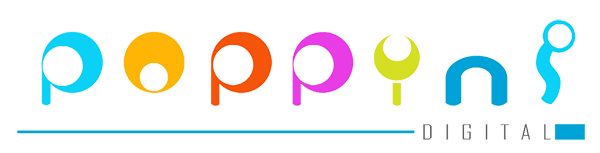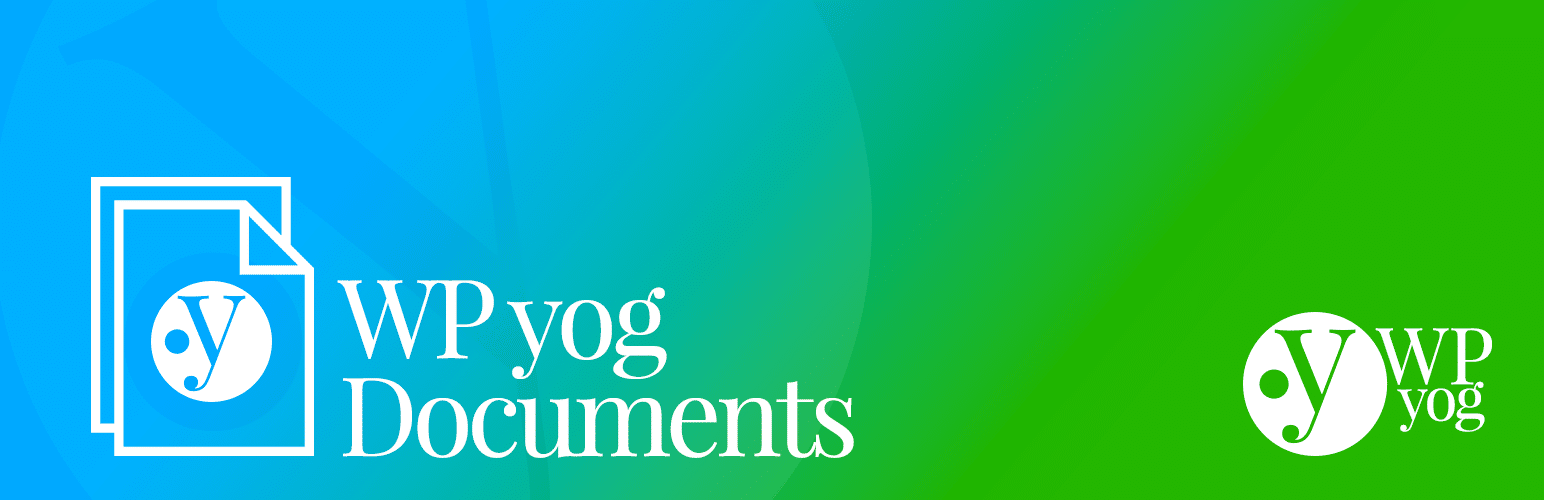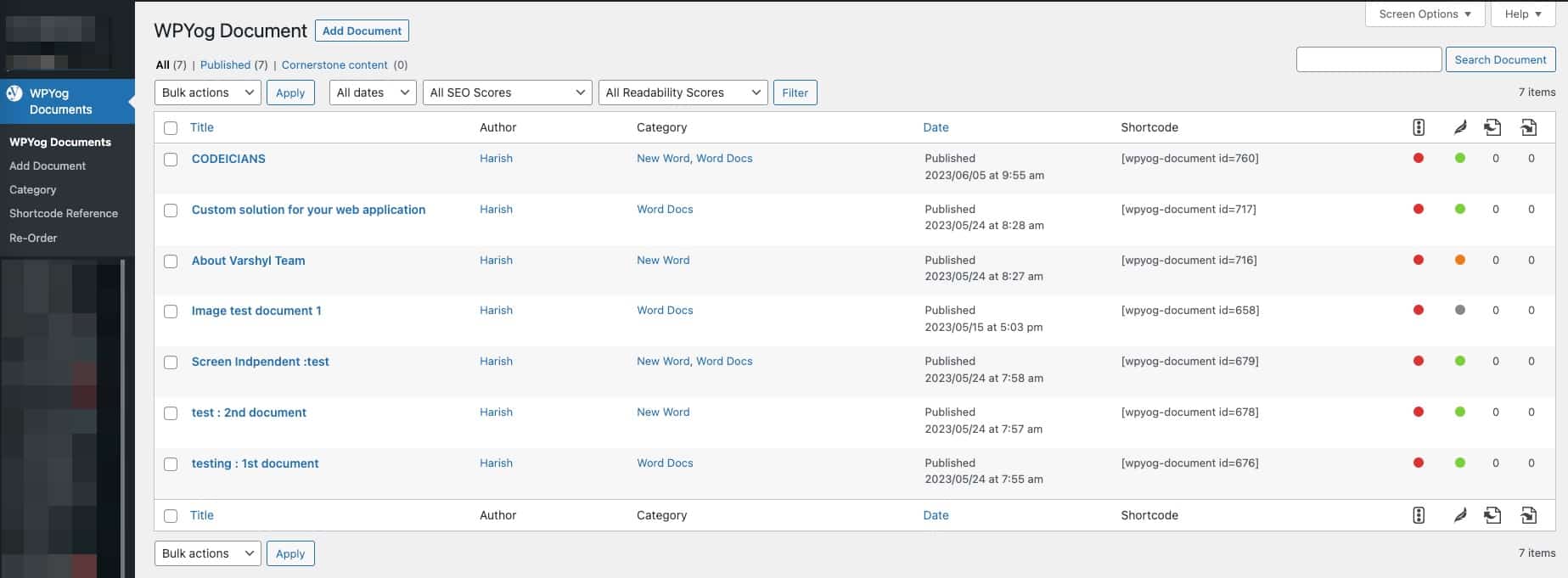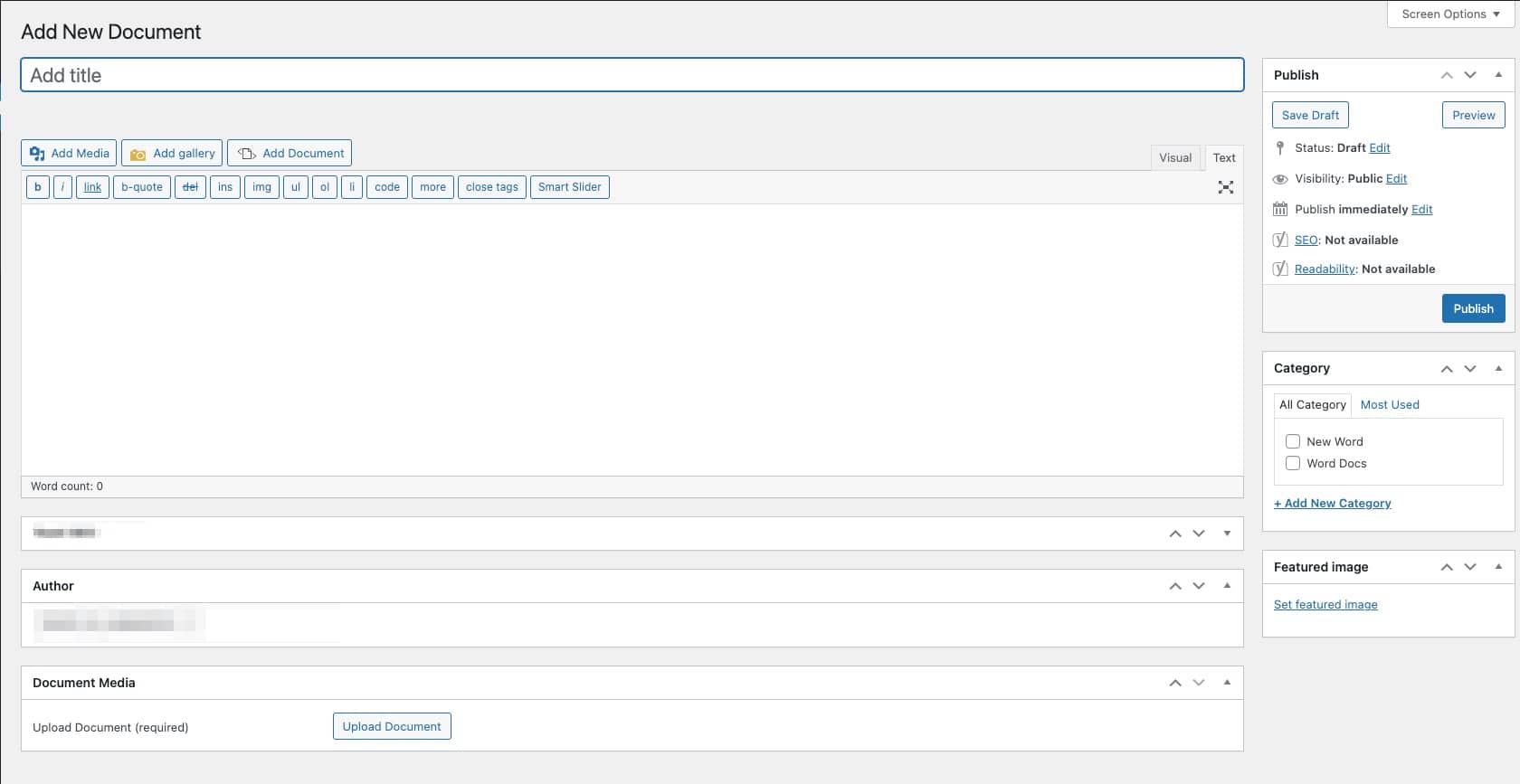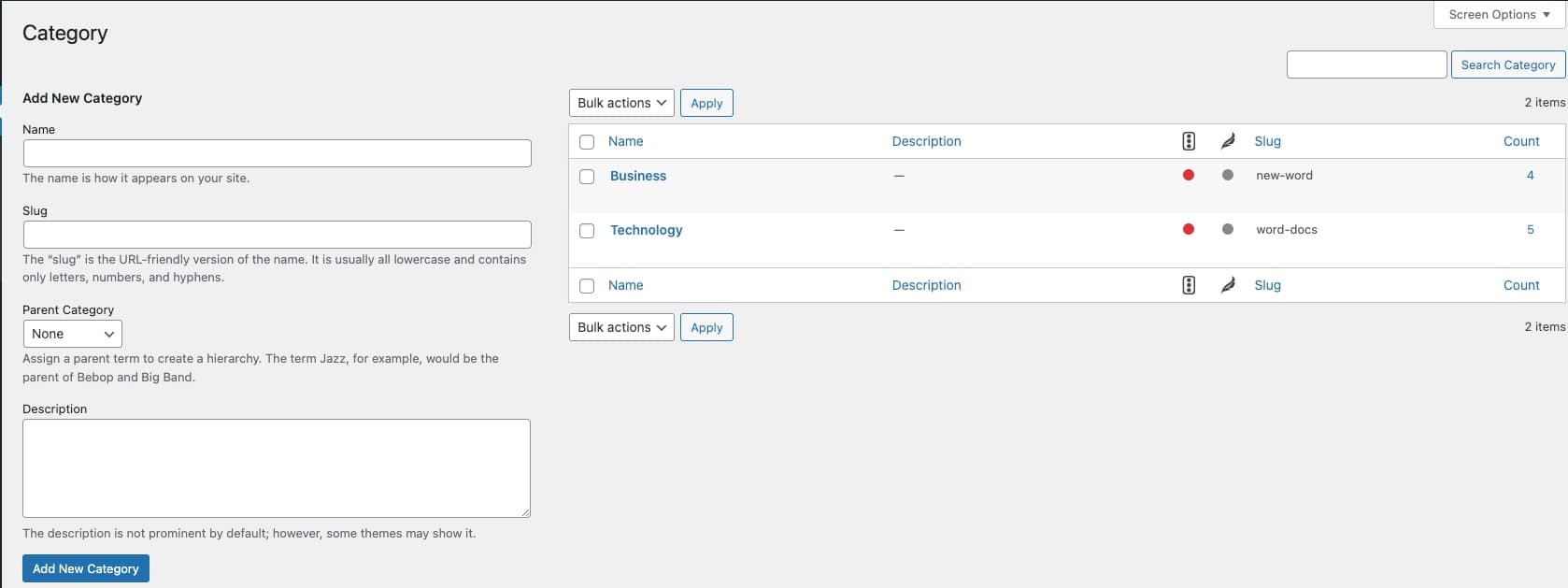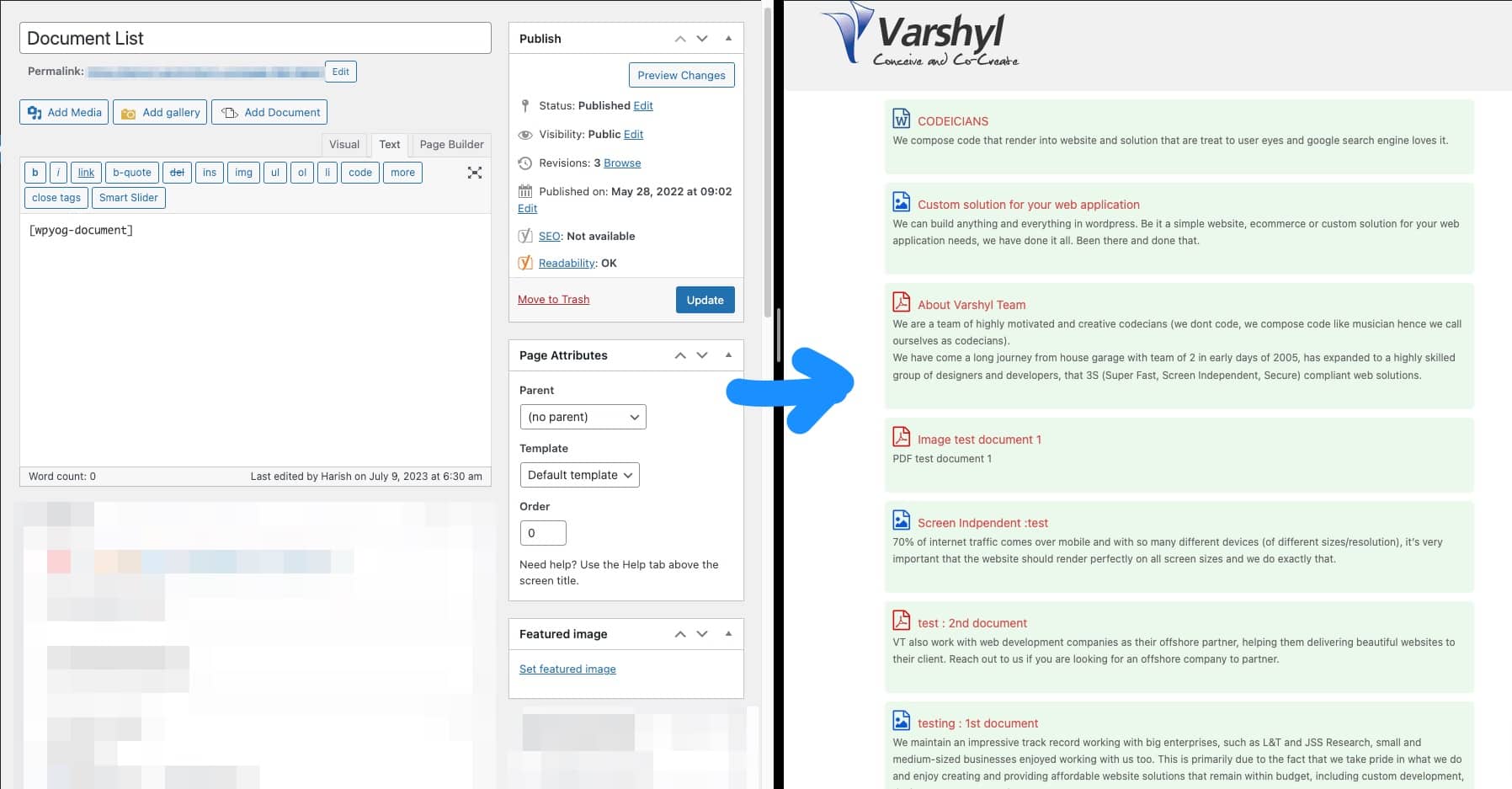WPYog Documents is a free, versatile WordPress document listing and management plugin that helps you showcase your documents cleanly. Designed and Developed by Team that has a combined experience of more than 15yrs on WordPress Development and lets you use it to display all kinds of documents like Word, Excel, PowerPoint, PDF and absolutely every other type that you can upload to WordPress.
With this Plugin you need no programming knowledge and can be used by advanced developers as well.
Organize Documents into Categories: You can create categories that lets you organize your documents.
Show only selected Documents: Choose documents selectively by ID and list them into pages, posts or any other post types.
NEW IN VERSION 1.2
- Category Filters allows you to sort your documents easily.
- Support for post order type, which allows you to custom sort your documents.
SUPPORTED FILE TYPES
- Microsoft Word (DOC, DOCX, DOCM, DOTM, DOTX)
- Microsoft Excel (XLS, XLSX, XLSB, XLSM)
- Microsoft PowerPoint (PPT, PPTX, PPSX, PPS, PPTM, POTM, PPAM, POTX, PPSM)
- Adobe Portable Document Format (PDF)
SHORTCODE AND ATTRIBUTES
Once you have installed the WPYog Documents plugin, you can add the shortcode [wpyog-document] to any post or page on your site to list documents.
Some attributes for the [wpyog-document] shortcode that can be used to filter or sort your document list.
Category
- This attribute filters the shortcode view to only show documents that are in the specified category.
- Only accepts category ID.
- Examples: [wpyog-document-list category=”7”]
Desc
- This attribute turns on or off the display of description of the document in the document list.
- Only accepts “0” or “1”. 1 is to display and 0 is to hide.
- Examples: [wpyog-document-list desc=”0”]
Date
- This attribute turns on or off the display of document uploaded date in the document list.
- Only accepts “0” or “1”. 1 is to display and 0 is to hide.
- Examples: [wpyog-document-list date=”0”]
Order By
- This attribute tells which field to use to order the document list.
- Only accepts “date” to order documents by date.
- Examples: [wpyog-document-list orderby=”date”]
Order
- This attribute decides the order of the document list. By default documents are listed by Descending date.
- Only accepts “desc” or “asc”. Desc is to display in descending order and ASC is to display in Ascending order. This is used together with OrderBy Attribute
- Examples: [wpyog-document-list order=”desc”]
Download
- This attribute turns on or off the display of the download option in the document list.
- Only accepts “0” or “1”. 1 is to display and 0 is to hide.
- Examples: [wpyog-document-list download=”0”]
Limit
- This attribute limits the number of records/documents to list. By default it lists all documents.
- Accepts numeric values like “3” or “4”. 3 is to limit 3 documents.
- Examples: [wpyog-document-list limit=”3”]
ID
- This attribute is used to display individual documents.
- Accepts numeric values like “3” or “4”. 3 is the ID of the document that you wish to display.
- Examples: [wpyog-document-list id=”4”]
SUMMARY
Easily list and manage your PDF, Word, Excel and PowerPoint documents on your WordPress website with any programming knowledge.
Author
-

Harish is Founder of Poppins Digital, a leading digital agency specializing in WordPress, Commerce and Custom Enterprise Solutions. With 16+ years of experience, I have helped businesses grow by leveraging WordPress, WooCommerce, Flutter, CakePHP, and Node.js to build powerful web and mobile applications.
At Poppins Digital, we focus on creating seamless, scalable, and innovative digital solutions tailored to enterprise needs. Beyond work, I enjoy playing golf and escaping to the hills, where I find inspiration and a fresh perspective.
View all posts

Entrepreneur and Technology Enthusiast | Started Varshyl Technologies, a web and mobile application development company, helping companies build and promote their digital presence. Co-founded Snapworks – a mobile first communication platform for schools. Outside VT, enjoys his morning workouts, reading biographies and golf.